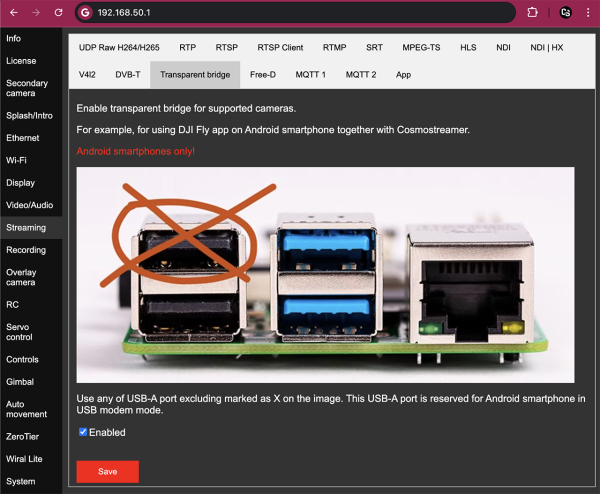Cosmostreamer for DJI Fly drones
Product page
http://cosmostreamer.com/products/djiflydrones/
Demo video
Supported Drones
Any drone which work with DJI Fly application and DJI RC-N1, RC-N2 or DJI RC-N3 controller.
DJI RC, DJI RC2, DJI RC Pro, DJI RC Pro2 are not supported!
- DJI Mini 2
- DJI Mini 3
- DJI Mini 3 Pro
- DJI Mini 4 Pro
- DJI Mini 5 Pro
- DJI Mavic 3
- DJI Mavic 3 Classic
- DJI Mavic 3 Pro
- DJI Air 2s
- DJI Mavic Air 2
- DJI Air 3s
- DJI Air 3
- DJI Neo
- DJI Neo 2
- DJI Flip
Hardware
Cosmostreamer for DJI Fly drones can work ONLY on this board:
Raspberry Pi 4B
Any RAM size. 1Gb, 2Gb, 4Gb, 8Gb.
- Two micro-HDMI ports
- Analog video out (CVBS, TV-out) in 3.5 mini-jack
- DSI display may be used. If DSI display connected - video output only on this display.
- Wi-Fi 2.4/5 GHz
- Ethernet 10/100/1000 Mbit/s
- 2 USB 2.0 ports + 2 USB 3.0 ports
- 1 USB-C port (used for DJI RC-N1/RC-N2/RC-N3 connection)
Raspberry Pi 5
Not supported
Installing the Cosmostreamer firmware
- Get a blank microSD card of 8GB or larger. Insert the microSD card into the card reader
- Download ZIP-archive with firmware content
- Extract .img file from downloaded ZIP archive
- Use Win32DiskImager on Windows or Balena Etcher on Mac and write .img file on microSD card
- Insert the microSD card into the Raspberry Pi
- If you have a monitor or a TV with HDMI input - plug it to the Raspberry Pi 4B HDMI-0 port (nearest to USB-C port)
- Plug a standard USB power supply or powerbank to the Raspberry Pi (go to chapter Power for Raspberry Pi). Raspberry Pi must start booting. A couple of reboots may be during the first boot process.
- MicroSD image contains not the latest firmware version, so don't forget to update firmware to the latest, see chapter Firmware update).
Power for Raspberry Pi
For using with DJI RC-N1, RC-N2 or DJI RC-N3 Raspberry Pi 4 must be powered ONLY from GPIO or from PoE or via USB-C port with custom cable.
Power with GPIO (pins)
The best way. Works always.
Use any USB cable, need to cut it and connect to the RPI only 2 wires - Red (5V) and Black (Gnd). Then you can use it with any standard USB power supply or powerbank.
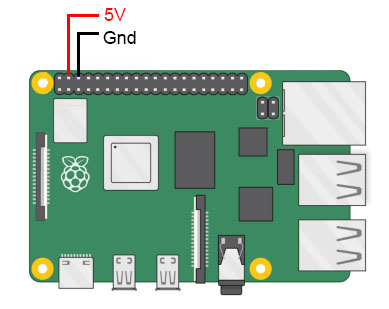
Power with USB-C port
This way depends on cables used so may not work with some cables!!!
USB-C port on Raspberry Pi 4 is busy by DJI RC-N1/RC-N2/RC-N3 connection, so need to made a custom USB cable with additional part for power.
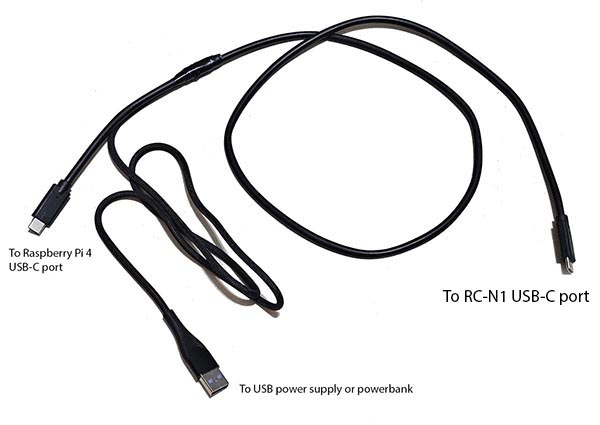
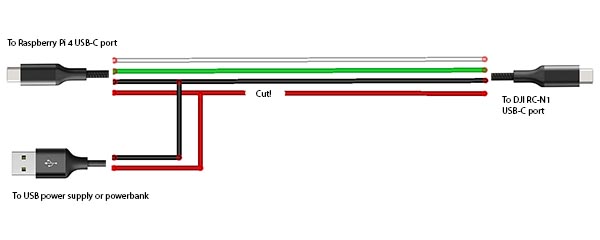
Network connection
Ethernet
Only for Raspberry Pi versions with Ethernet port. Connect Ethernet cable to the Raspberry Pi Ethernet port at one side and home router or PC/Mac Ethernet port on another side
Wi-Fi
Connect your PC/Mac or smartphone to Wi-Fi network cosmostreamer, password 1234512345
USB
It's possible to plug a smartphone to the Cosmostreamer device using a standard USB cable.
From Iphone
1. Plug USB cable from Iphone to one of four USB-A ports on the Raspberry Pi 4. Iphone will show "Trust this computer?" message. Press "Trust".
2. Turn on modem mode on the Iphone.
3. In a browser open http://172.20.10.2
From Android smartphone
Similar to Iphone, but IP address is different for different smartphone models, so no common IP.
Settings and controls
Video preview is not available in browser, because H265 codec is used
Browser In Wi-Fi Access Point mode
Also you could open Cosmostreamer web admin page in browser
http://192.168.50.1
http://my.cosmostreamer.com
Then click "Device settings" in menu shown by click on Menu icon in right bottom corner.
Browser in WLAN client mode
Open in browser http://cosmostreamer.local
This is dynamical host name so may not work properly if multiple Cosmostreamer devices in the same network or IP changes.
Then click "Device settings" in menu shown by click on Menu icon in right bottom corner.
Browser with Iphone USB modem mode
Open in browser http://172.20.10.2
Then click "Device settings" in menu shown by click on Menu icon in right bottom corner.
Windows application
Download, install and run CosmoViewerNG application.
Mac application
Video preview is not available in app window, because H265 codec is used. But available in Gstreamer window.
Download, install and run CosmoViewerNG application
Firmware update
Don't skip ths step, because the microSD image does not contains a latest firmware version!
- Run CosmoViewerNG for Win or for Mac or open web page and then open device settings, chapter "System"
- Download the Latest firmware update file
- Choose downloaded update file (with .csuf extension) in "Firmware update" field and press "Upload file" button
- Raspberry Pi must goes to reboot automatically after update installed
Changing camera type
In Cosmostreamer system terminology, a camera is any device that Cosmostreamer can work with. DJI Pocket, DJI Osmo, Goggles - this all a "camera".
MicroSD image with Cosmostreamer configured for "DJI Goggles2/Integra" by default, so needed to change a "camera type".
- Open device settings in CosmoViewerNG application or in web interface
- Go to chapter "Info"
- Choose camera type #22 - "DJI RC-N1,RC-N2,RC-N3" (It was "DJI Fly" in the old firmware versions)
- Disable option "Allow auto detection" if enabled
- Don't forget to click "Save" button.
License key
License key is a text string, unique for each Raspberry Pi. Each camera type needs different license keys. It's possible to install multiple amount of license keys on one device and use this device for some camera types, i.e. Pocket Osmo, Pocket 2, and others. Need to buy license for correct operation process.
- Buy license key on a product page
- Make a photo of HDMI display or screenshot of the app with a QR image and send it in email on cosmostreamer@gmail.com for making a license key
- When you got a license key - use web interface or CosmoViewerNG application, menu "device settings" -> "License" and insert license key into field. And click "Install license" button.
DJI RC-N1, RC-N2 and RC-N3 connection
DJI RC and DJI RC2 are not supported!
Use any USB-C to USB-C cable and plug one side to Raspberry Pi USB-C port, second side - to USB-C port on DJI RC-N1/RC-N2/RC-N3. The same USB-C which is used for smartphone connection.

Smartphone connection
You can connect any Android smartphone or tablet to Raspberry Pi and use DJI Fly app as usual.
Just plug USB cable from Android smartphone to any of USB ports on Raspberry Pi.
IOS devices (Iphone, Ipad) is not supported yet!
Android smartphone with DJI Fly can be connected to any of three USB-A ports, excluding marked as X on the image! This USB port is reserved for Android smartphone in USB modem mode.
Downloads
- Download Cosmostreamer Box wiring manual PDF
- Full microSD image with firmware
- Latest firmware update file
- Changelog file
- All files
FAQ
Can I just unplug the power cable from the box?
Yes, the file system on the microSD is in read-only mode, so you can unplug the power cable without any problem