Cosmostreamer for DJI FPV Goggles V1/V2
Product page
https://cosmostreamer.com/products/djifpvgoggles/diy/
Hardware
Cosmostreamer for DJI FPV Goggles V1/V2 can work on these boards:
Raspberry Pi 4B
Any RAM size. 1Gb, 2Gb, 4Gb, 8Gb.
- Two micro-HDMI outs
- Analog video out (CVBS, TV-out) in 3.5 mini-jack
- DSI display may be used. If DSI display connected - only HDMI-0 may be used.
- Wi-Fi 2.4/5 GHz
- Ethernet 10/100/1000 Mbit/s
- 2 USB 2.0 ports + 2 USB 3.0 ports
- 1 USB-C port (can be used as power input)
Raspberry Pi 3B/3B+
- HDMI port
- Analog video out (CVBS, TV-out) in 3.5 mini-jack
- DSI display may be used. If DSI display connected - HDMI can't be used.
- Wi-Fi 2.4 GHz (RPI 3B) or 2.4/5 GHz (RPI 3B+)
- Ethernet 10/100/1000 Mbit/s
- 4 USB 2.0 ports
- 1 micro-USB port for power in
Raspberry Pi Zero/ZeroW
Not supported due slow CPU
Raspberry Pi Zero2W
- Mini-HDMI port
- Wi-Fi 2.4GHz/5GHz
- Micro-USB port for power in
Installing the Cosmostreamer firmware
- Get a blank microSD card of 8GB or larger. Insert the microSD card into the card reader
- Download ZIP-archive with firmware content
- Extract .img file from downloaded ZIP archive
- Use Win32DiskImager on Windows or Balena Etcher on Mac and write .img file on microSD card
- Insert the microSD card into the Raspberry Pi
- If you have a monitor or a TV with HDMI input - plug it to the Raspberry Pi HDMI port (if Rpi 4B is used - HDMI-0 port, nearest to USB-C port)
- Plug a standard USB power supply or powerbank to the Raspberry Pi (go to chapter Power for Raspberry Pi). Raspberry Pi must start booting. A couple of reboots may be during the first boot
Power for Raspberry Pi
Power with standard Micro-USB or USB-C port
USB-C port on Raspberry Pi 4, micro-USB port on Raspberry Pi 3 B/B+/Zero/ZeroW/Zero2W
Power with GPIO (pins)
Use any USB cable, need to cut it and connect to the RPI only 2 wires - Red (5V) and Black (Gnd). Then you can use it with any standard USB power supply or powerbank.
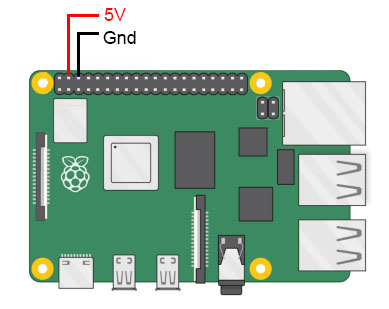
Power with PoE
Only for Raspberry Pi 4B and 3B+. Need to use PoE Hat.

Network connection
Ethernet
Only for Raspberry Pi versions with Ethernet port. Connect Ethernet cable to the Raspberry Pi Ethernet port at one side and home router or PC/Mac Ethernet port on another side
Wi-Fi
Connect your PC/Mac or smartphone to Wi-Fi network cosmostreamer, password 1234512345
Settings and controls
Browser
Also you could open Cosmostreamer web admin page in browser
http://192.168.50.1
http://my.cosmostreamer.com
http://cosmostreamer.local
Windows application
Download, install and run CosmoViewerNG application.
Mac application
Download, install and run CosmoViewerNG application.
Firmware update
- Run CosmoViewerNG for Win or for Mac or open web page and then open device settings, chapter "System"
- Download the Latest firmware update file
- Choose downloaded update file (with .csuf extension) in "Firmware update" field and press "Upload file" button
- Raspberry Pi must goes to reboot automatically after update installed
Changing camera type
In Cosmostreamer system terminology, a camera is any device that Cosmostreamer can work with. DJI Pocket, DJI Osmo, Goggles - this all a "camera".
MicroSD image with Cosmostreamer configured for "DJI Goggles2/Integra" by default, so need to change a "camera type" for using with DJI Goggles V1/V2.
- Open device settings in CosmoViewerNG application or in web interface
- Go to chapter "Info"
- Choose camera type "DJI FPV Goggles V1/V2"
- Disable option "Allow auto detection"
- Don't forget to click "Save" button.
License key
License key is a text string, unique for each Raspberry Pi. Each camera type needs different license keys. It's possible to install multiple amount of license keys on one device and use this device for some camera types, i.e. Pocket Osmo, Pocket 2, and others. Need to buy license for correct operation process.
- Buy license key on a product page
- Make a photo of HDMI display or screenshot of the app with a QR image and send it in email on cosmostreamer@gmail.com for making a license key
- When you got a license key - use web interface or CosmoViewerNG application, menu "device settings" -> "License" and insert license key into field. And click "Install license" button.
DJI FPV Goggles V1/V2 connection
Use any standard USB-C cable and plug it into any of four USB-A ports on Raspberry Pi.
