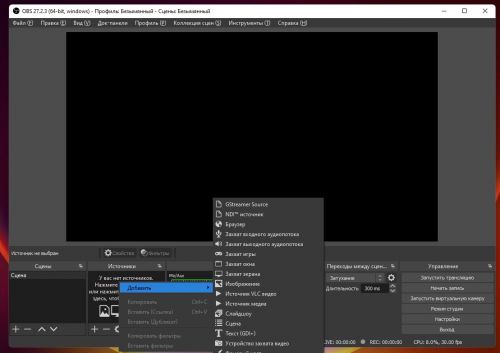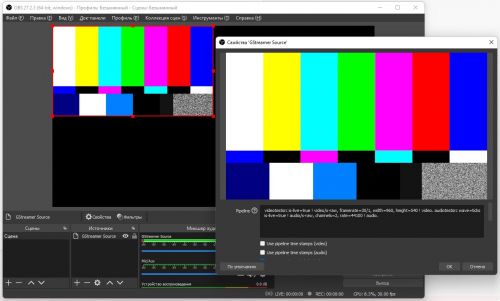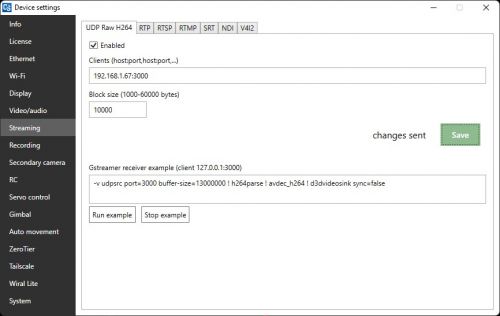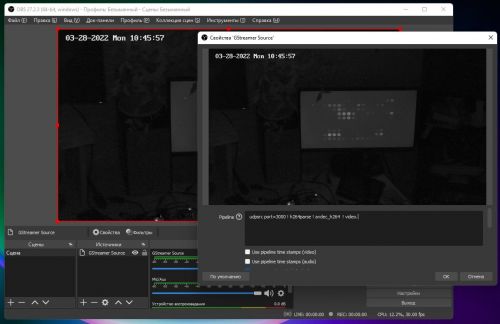OBS Gstreamer plugin
Jump to navigation
Jump to search
For Windows
- Download and install OBS https://obsproject.com/download
- Download and install Gstreamer https://gstreamer.freedesktop.org/download/ (MinGW 64-bit runtime installer, use Full installation)
- IMPORTANT! Add gstreamer bin directory into PATH environment variable (System preferenses > Additional system params > Environment variables). Default bin directory location is C:\gstreamer\1.0\mingw_x86_64\bin
- Download OBS Gstreamer plugin https://github.com/fzwoch/obs-gstreamer/releases (latest release, obs-gstreamer.zip file)
- Extract obs-gstreamer.dll file from obs-gstreamer.zip
- Copy obs-gstreamer.dll into C:\Program Files\obs-studio\obs-plugins\64bit directory (if OBS installed into default destination)
- Run OBS, open "add source" menu, you'll see GStreamer Source
With default pipeline you must see default GStreamer test video
videotestsrc is-live=true ! video/x-raw, framerate=30/1, width=960, height=540 ! video. audiotestsrc wave=ticks is-live=true ! audio/x-raw, channels=2, rate=44100 ! audio.
For Mac
For Linux
From Cosmostreamer to OBS
UDP Raw H264
Enable UDP Raw H264 streaming in Cosmostreamer device settings. 192.168.1.67 it's my laptop IP, in your case use proper IP
And use this pipeline for OBS GStreamer source
udpsrc port=3000 buffer-size=600000000 ! h264parse ! avdec_h264 ! video.
TCP Raw H264
Use this pipeline for OBS GStreamer source. Only one TCP connection is supported in current Cosmostreamer version.
tcpclientsrc host=192.168.1.61 port=5252 ! h264parse ! avdec_h264 ! video.
UDP MPEG-TS
RTSP
RTP