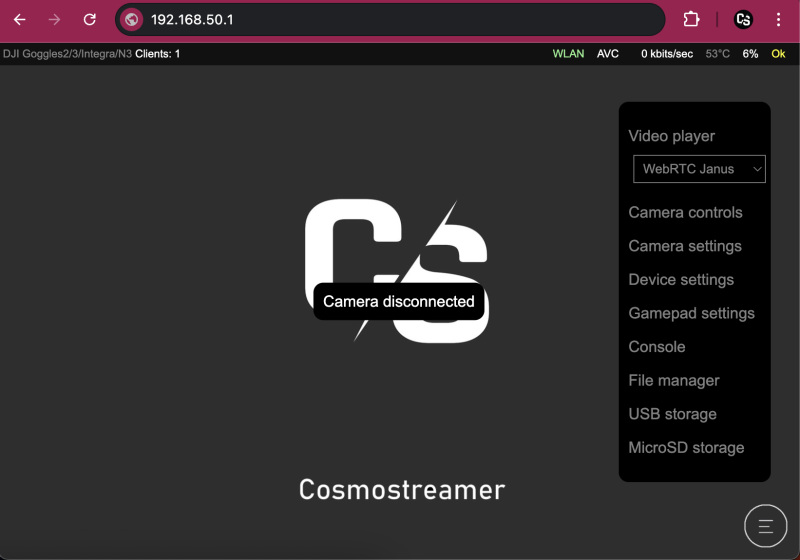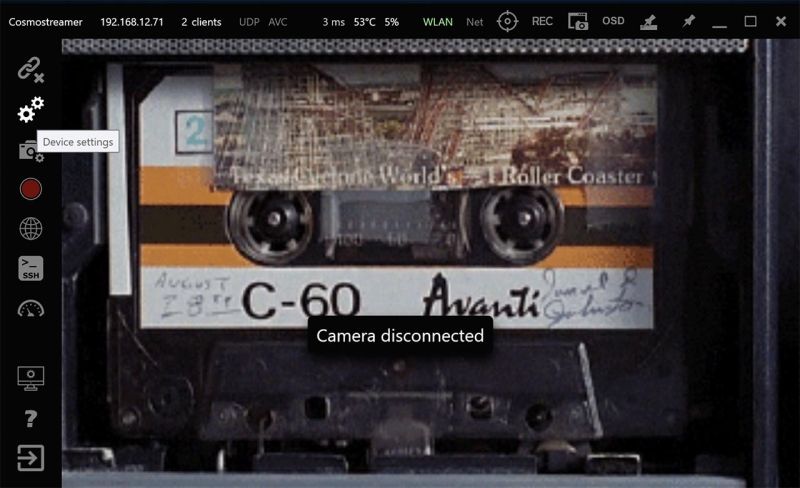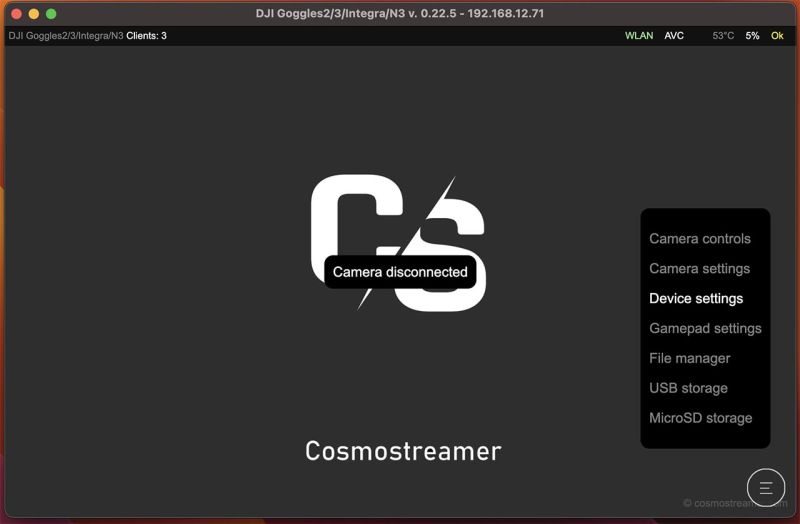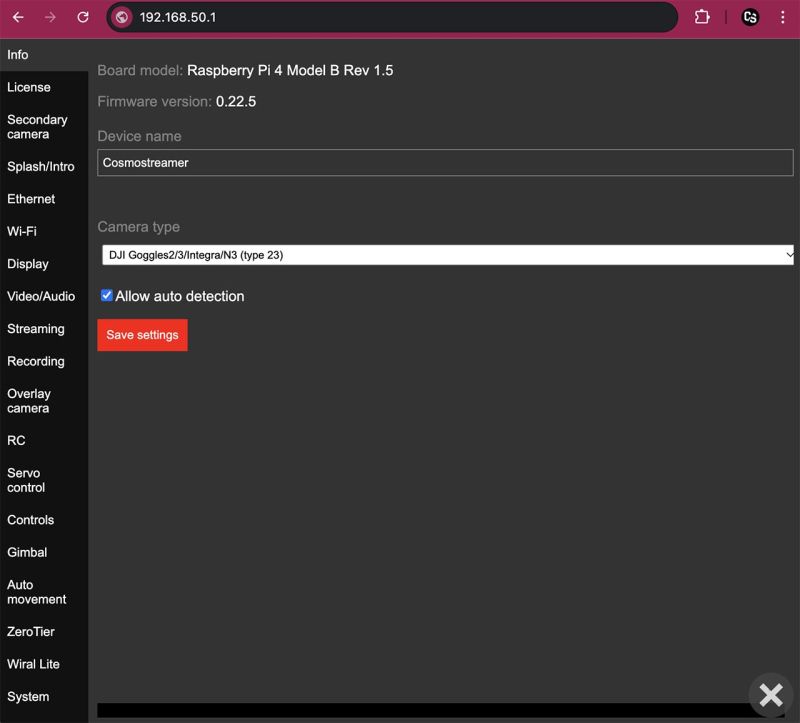Difference between revisions of "Cosmostreamer settings"
(→Info) |
|||
| Line 37: | Line 37: | ||
A human-readable name of the device, used in the device list in CosmoViewerNG app<br> | A human-readable name of the device, used in the device list in CosmoViewerNG app<br> | ||
===Camera type=== | |||
For historical reasons, all devices that work with the Cosmostreamer are referred to as a "Camera" - even if the device is not actually a camera, but, for example, a pair of DJI goggles, or DJI SDR receiver, or any other supported device. So let's say this is a "license type".<br> | |||
===Allow auto detection=== | |||
This option is shown only for certain "Camera types," such as DJI Goggles or DJI Fly drones. When enabled, Cosmostreamer attempts to automatically detect the connected camera type and switch to the appropriate "Camera type" making manual switching unnecessary.<br> | |||
<br> | <br> | ||
Revision as of 01:15, 22 June 2025
Cosmostreamer settings available in web interface, in CosmoViewerNG application for Windows and in CosmoViewerNG application for Mac.
Settings are the same, in this document I will use a web interface for the screenshots.
How to open Cosmostreamer device settings
Web interface
Click icon in the right bottom corner and choose "Device settings" item in the menu.
CosmoViewerNG for Windows
Connect PC to the Cosmostreamer device, then click icon with gears in the left panel (second from the top).
CosmoViewertNG for Mac
Connect Mac to the Cosmostreamer device, then click icon in the right bottom corner and choose "Device settings" item in the menu.
Settings Chapters
Info
Board model
Microcomputer model (Raspberry Pi model and revision)
Firmware version
Current version of Cosmostreamer
Device name
A human-readable name of the device, used in the device list in CosmoViewerNG app
Camera type
For historical reasons, all devices that work with the Cosmostreamer are referred to as a "Camera" - even if the device is not actually a camera, but, for example, a pair of DJI goggles, or DJI SDR receiver, or any other supported device. So let's say this is a "license type".
Allow auto detection
This option is shown only for certain "Camera types," such as DJI Goggles or DJI Fly drones. When enabled, Cosmostreamer attempts to automatically detect the connected camera type and switch to the appropriate "Camera type" making manual switching unnecessary.