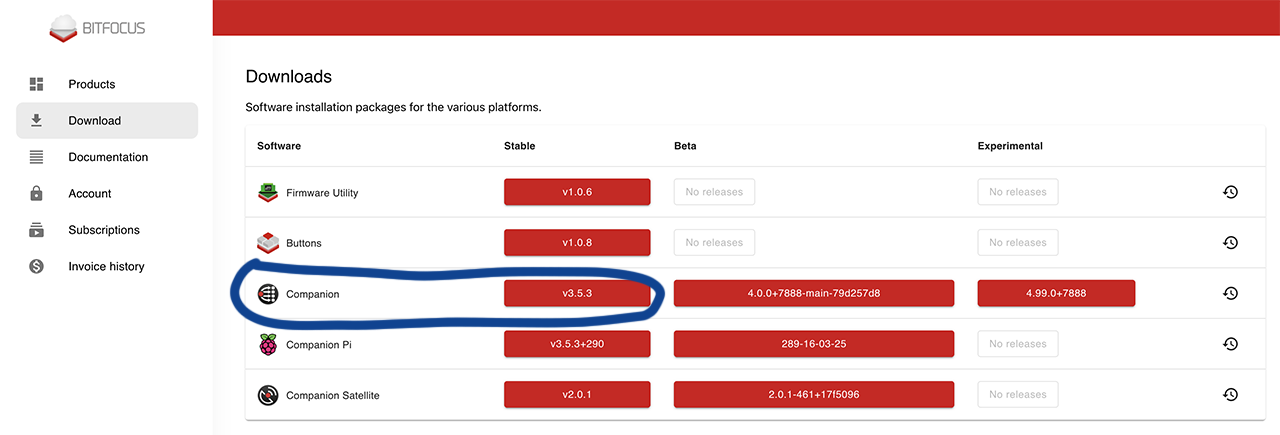Difference between revisions of "Bitfocus Companion module"
| (27 intermediate revisions by the same user not shown) | |||
| Line 1: | Line 1: | ||
== What is Companion == | == What is Companion == | ||
[https://bitfocus.io/companion https://bitfocus.io/companion] | |||
Bitfocus Companion is a software for expanding capabilities for Elgato Stream Deck devices.<br> | |||
[[File:Streamdeck.jpg|500px]] | |||
[https://bitfocus.io/companion https://bitfocus.io/companion]<br> | |||
[https://www.elgato.com/us/en/p/stream-deck-mk2-black https://www.elgato.com/us/en/p/stream-deck-mk2-black]<br> | |||
[https://www.elgato.com/us/en/p/stream-deck-plus-black https://www.elgato.com/us/en/p/stream-deck-plus-black]<br> | |||
[https://www.elgato.com/us/en/p/stream-deck-xl https://www.elgato.com/us/en/p/stream-deck-xl]<br> | |||
<br><br><br> | <br><br><br> | ||
| Line 8: | Line 15: | ||
<br><br> | <br><br> | ||
== | == Video == | ||
<youtube>3pD4Ll6_nI0</youtube> | |||
<br><br> | <br><br> | ||
| Line 15: | Line 22: | ||
=== Mac/Windows === | === Mac/Windows === | ||
1. Download Cosmostreamer module for Companion by this link [https://cosmostreamer.com/apps/cosmostreamer-ng/download/companion3/companion3-module.tar.gz https://cosmostreamer.com/apps/cosmostreamer-ng/download/ | 1. Download Cosmostreamer module for Companion by this link [https://cosmostreamer.com/apps/cosmostreamer-ng/download/companion3/companion3-module.tar.gz https://cosmostreamer.com/apps/cosmostreamer-ng/download/companion3/companion3-module.tar.gz] | ||
<br><br> | <br><br> | ||
| Line 22: | Line 29: | ||
3. Download Bitfocus Companion on downloads page [https://user.bitfocus.io/download https://user.bitfocus.io/download] click on "Companion" stable version button and download installer.<br> | 3. Download Bitfocus Companion on downloads page [https://user.bitfocus.io/download https://user.bitfocus.io/download] click on "Companion" stable version button and download installer.<br> | ||
[[File:Companion-manual-1.png | [[File:Companion-manual-1.png|none]] | ||
<br><br> | <br><br> | ||
| Line 40: | Line 47: | ||
==== Prepared MicroSD image ==== | ==== Prepared MicroSD image ==== | ||
1. Download MicroSD image with Cosmostreamer module added. Based on Companion version v3.5.3-19-03-25<br> | |||
[https://cosmostreamer.com/apps/cosmostreamer-ng/download/companion3/companion-pi-cosmo.zip https://cosmostreamer.com/apps/cosmostreamer-ng/download/companion3/companion-pi-cosmo.zip] | |||
<br> | |||
2. Extract it and write on MicroSD card using Win32DiskImager (for Windows) or Balena Etcher (for Mac). | |||
<br><br> | |||
3. Insert MicroSD into Raspberry Pi and power on. Do basic initial configuration using USB keyboard. Use Ethernet connection for network or configure Wi-Fi connection using "raspi-config". | |||
<br><br> | <br><br> | ||
4. Open Companion's web interface in web browser http://<raspberry_pi_ip>:8000 | |||
<br><br> | |||
==== Manual adding ==== | ==== Manual adding ==== | ||
1. | 1. Download a MicroSD image with Companion for Raspberry Pi here [https://user.bitfocus.io/download https://user.bitfocus.io/download] | ||
<br><br> | <br><br> | ||
2. Download Cosmostreamer module for Companion by this link [https://cosmostreamer.com/apps/cosmostreamer-ng/download/companion3/companion3-module.tar.gz https://cosmostreamer.com/apps/cosmostreamer-ng/download/companion/companion3-module.tar.gz] and extract into /opt/companion-module-dev directory<br> | 2. Plug any HDMI display and USB keyboard to the Raspberry Pi runned with Bitfocus Companion MicroSD image. | ||
<br><br> | |||
3. Download Cosmostreamer module for Companion by this link [https://cosmostreamer.com/apps/cosmostreamer-ng/download/companion3/companion3-module.tar.gz https://cosmostreamer.com/apps/cosmostreamer-ng/download/companion/companion3-module.tar.gz] and extract into /opt/companion-module-dev directory<br> | |||
<pre> | <pre> | ||
cd /opt/companion-module-dev | cd /opt/companion-module-dev | ||
| Line 54: | Line 74: | ||
</pre> | </pre> | ||
4. Restart service with command "service companion restart" or just reboot Raspberry Pi. | |||
<br><br> | <br><br> | ||
5. Open Companion's web interface in web browser http://<raspberry_pi_ip>:8000 | |||
<br><br> | <br><br> | ||
== Creating connection for Cosmostreamer == | == Creating connection for Cosmostreamer == | ||
| Line 65: | Line 84: | ||
All next steps should be in web interface, doesn't matter where Companion is installed, on Mac/PC or on Raspberry Pi.<br><br> | All next steps should be in web interface, doesn't matter where Companion is installed, on Mac/PC or on Raspberry Pi.<br><br> | ||
1. | 1. At first need to create connection for Cosmostreamer. Do a search for "cosmostreamer" in "Add connection" tab and click red button "Add".<br> | ||
[[File:Companion-manual-3.png]] <br><br> | [[File:Companion-manual-3.png]] <br><br> | ||
2. | 2. Connection settings with default values<br> | ||
[[File:Companion-manual-4.png]] | [[File:Companion-manual-4.png]] | ||
<br><br> | <br><br> | ||
| Line 82: | Line 101: | ||
<br><br> | <br><br> | ||
== | |||
== Presets == | |||
<br> | |||
[https://cosmostreamer.com/apps/cosmostreamer-ng/download/ | === DJI Avata/Avata2 === | ||
<br><br> | [https://cosmostreamer.com/apps/cosmostreamer-ng/download/companion3/dji-avata2-page1.companionconfig Page 1]<br> | ||
[https://cosmostreamer.com/apps/cosmostreamer-ng/download/companion3/dji-avata2-page2.companionconfig Page 2]<br> | |||
[https://cosmostreamer.com/apps/cosmostreamer-ng/download/companion3/dji-avata2-page3.companionconfig Page 3]<br> | |||
[https://cosmostreamer.com/apps/cosmostreamer-ng/download/companion3/dji-avata2-page4.companionconfig Page 4]<br> | |||
<br><br><br> | |||
== Downloads == | == Downloads == | ||
Cosmostreamer module [https://cosmostreamer.com/apps/cosmostreamer-ng/download/companion3/companion3-module.tar.gz https://cosmostreamer.com/apps/cosmostreamer-ng/download/ | Cosmostreamer module [https://cosmostreamer.com/apps/cosmostreamer-ng/download/companion3/companion3-module.tar.gz https://cosmostreamer.com/apps/cosmostreamer-ng/download/companion3/companion3-module.tar.gz] | ||
<br> | |||
MicroSD image with Cosmostreamer module added [https://cosmostreamer.com/apps/cosmostreamer-ng/download/companion3/companion-pi-cosmo.zip https://cosmostreamer.com/apps/cosmostreamer-ng/download/companion3/companion-pi-cosmo.zip] | |||
<br> | <br> | ||
[[Category:JSON API]][[Category:Companion]] | [[Category:JSON API]][[Category:Companion]] | ||
Latest revision as of 01:07, 22 March 2025
What is Companion
Bitfocus Companion is a software for expanding capabilities for Elgato Stream Deck devices.

https://bitfocus.io/companion
https://www.elgato.com/us/en/p/stream-deck-mk2-black
https://www.elgato.com/us/en/p/stream-deck-plus-black
https://www.elgato.com/us/en/p/stream-deck-xl
Supported version
This module works with Bitfocus Companion 3.xx versions only!
For older Companion versions use this Bitfocus Companion module (old)
Video
How to install module
Mac/Windows
1. Download Cosmostreamer module for Companion by this link https://cosmostreamer.com/apps/cosmostreamer-ng/download/companion3/companion3-module.tar.gz
2. Extract it into any directory on your Mac or Windows.
3. Download Bitfocus Companion on downloads page https://user.bitfocus.io/download click on "Companion" stable version button and download installer.
4. Install it as the usual application and run.
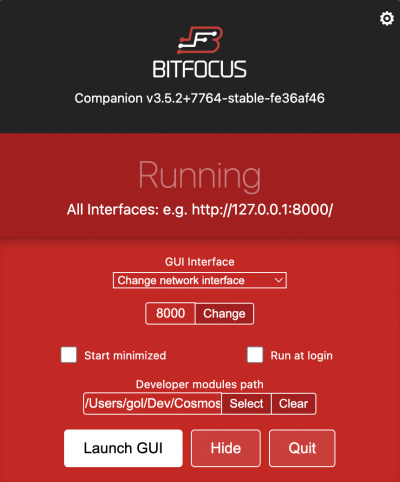
5. Click "Select" button on Companion app window, under "Developer module path" label and choose directory where you extracted the module on step 2.
6. Now click button "Launch GUI". Companion main screen will be opened in a web browser. It will show a prompt for the initial configuration, you can follow this or skip.
Raspberry Pi
Prepared MicroSD image
1. Download MicroSD image with Cosmostreamer module added. Based on Companion version v3.5.3-19-03-25
https://cosmostreamer.com/apps/cosmostreamer-ng/download/companion3/companion-pi-cosmo.zip
2. Extract it and write on MicroSD card using Win32DiskImager (for Windows) or Balena Etcher (for Mac).
3. Insert MicroSD into Raspberry Pi and power on. Do basic initial configuration using USB keyboard. Use Ethernet connection for network or configure Wi-Fi connection using "raspi-config".
4. Open Companion's web interface in web browser http://<raspberry_pi_ip>:8000
Manual adding
1. Download a MicroSD image with Companion for Raspberry Pi here https://user.bitfocus.io/download
2. Plug any HDMI display and USB keyboard to the Raspberry Pi runned with Bitfocus Companion MicroSD image.
3. Download Cosmostreamer module for Companion by this link https://cosmostreamer.com/apps/cosmostreamer-ng/download/companion/companion3-module.tar.gz and extract into /opt/companion-module-dev directory
cd /opt/companion-module-dev wget https://cosmostreamer.com/apps/cosmostreamer-ng/download/companion3/companion3-module.tar.gz tar zxvf companion3-module.tar.gz
4. Restart service with command "service companion restart" or just reboot Raspberry Pi.
5. Open Companion's web interface in web browser http://<raspberry_pi_ip>:8000
Creating connection for Cosmostreamer
All next steps should be in web interface, doesn't matter where Companion is installed, on Mac/PC or on Raspberry Pi.
1. At first need to create connection for Cosmostreamer. Do a search for "cosmostreamer" in "Add connection" tab and click red button "Add".
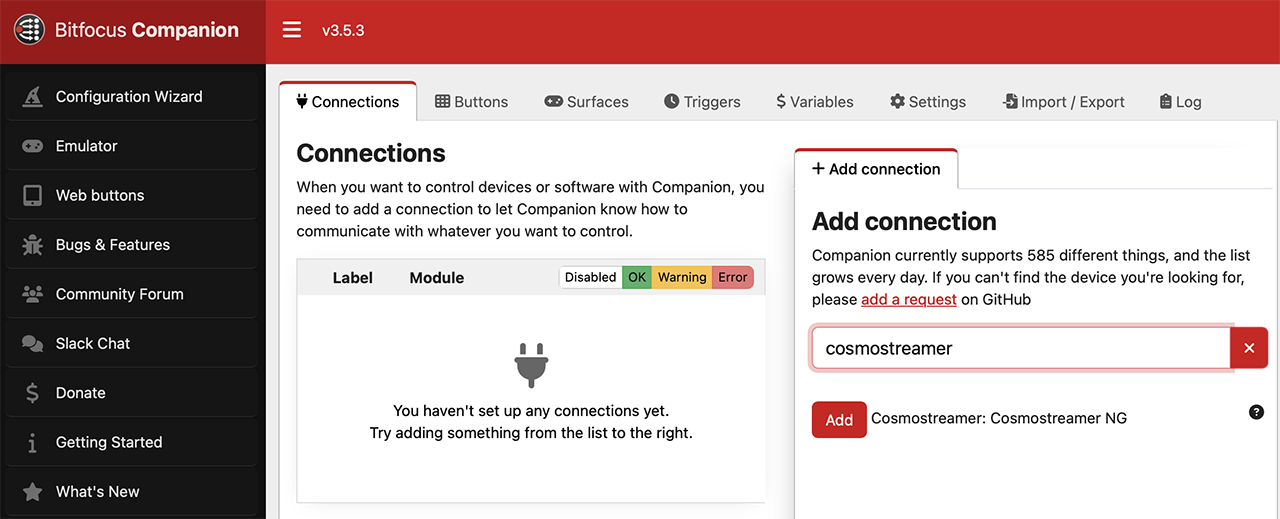
2. Connection settings with default values
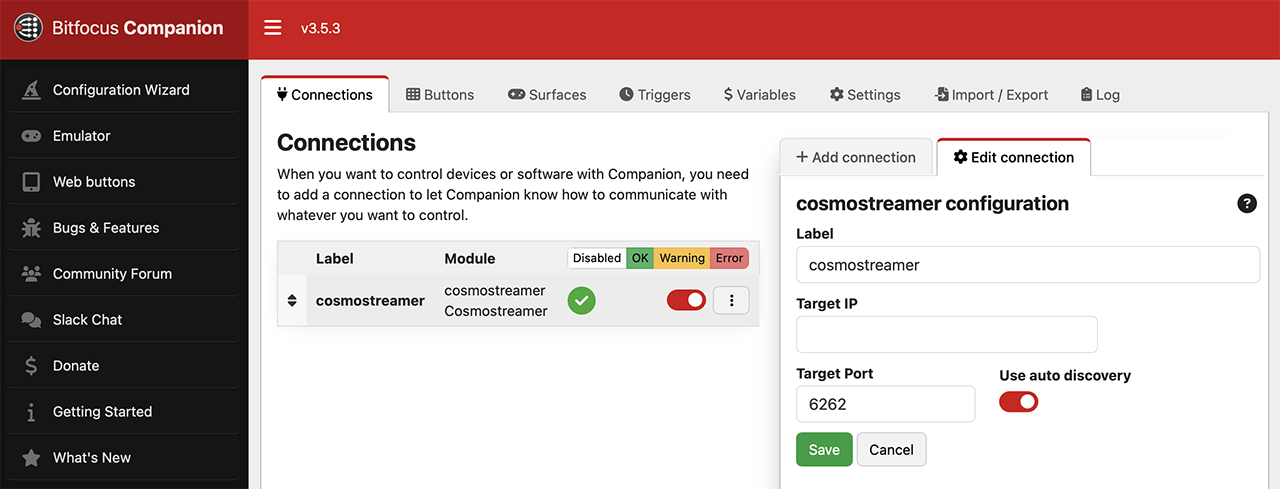
3. Here you can see a default connection values.
"Target IP" - IP address of Cosmostreamer device. Leave this value empty if you want to use auto discovery.
"Target Port" - use default value 6262
"Use auto discovery" - find Cosmostreamer device in local network automatically
4. Connection done!
Presets
DJI Avata/Avata2
Downloads
Cosmostreamer module https://cosmostreamer.com/apps/cosmostreamer-ng/download/companion3/companion3-module.tar.gz
MicroSD image with Cosmostreamer module added https://cosmostreamer.com/apps/cosmostreamer-ng/download/companion3/companion-pi-cosmo.zip