Difference between revisions of "Cosmostreamer for DJI SDR with DJI gimbals"
Jump to navigation
Jump to search
| Line 65: | Line 65: | ||
===Power with PoE=== | ===Power with PoE=== | ||
Need to use [https://www.raspberrypi.org/products/poe-hat/ PoE Hat].<br> | Need to use [https://www.raspberrypi.org/products/poe-hat/ PoE Hat].<br><br> | ||
[https://cosmostreamer.com/img/poe-hat.jpg https://cosmostreamer.com/img/poe-hat-small.jpg] | [https://cosmostreamer.com/img/poe-hat.jpg https://cosmostreamer.com/img/poe-hat-small.jpg] | ||
<br><br><br> | <br><br><br> | ||
Revision as of 19:08, 13 June 2025
Product page
https://cosmostreamer.com/products/djisdr/
Video reviews
No reviewes yet.
Supported Gimbals
All DJI gimbals which officially supported by DJI SDR. Tested with DJI RS4 and DJI RS4 Pro.
Hardware
Cosmostreamer for DJI SDR can work on these boards:
Raspberry Pi 4B
Any RAM size. 1Gb, 2Gb, 4Gb, 8Gb.
- Two micro-HDMI outs
- Analog video out (CVBS, TV-out) in 3.5 mini-jack
- DSI display may be used. If DSI display connected - only HDMI-0 may be used.
- Wi-Fi 2.4/5 GHz
- Ethernet 10/100/1000 Mbit/s
- 2 USB 2.0 ports + 2 USB 3.0 ports
- 1 USB-C port (used for DJI SDR connection)
Raspberry Pi 5
Not supported
Without a hardware H264 video decoder this is a bad choice for using with Cosmostreamer.
Raspberry Pi Zero/ZeroW
Not supported due too slow single-core CPU
Raspberry Pi Zero2W
Not tested but should work
- Mini-HDMI port
- Wi-Fi 2.4GHz/5GHz
Raspberry Pi 3B/3B+
Not supported due USB incompatibility
Installing the Cosmostreamer firmware
- Get a blank microSD card of 8GB or larger. Insert the microSD card into the card reader
- Download ZIP-archive with firmware content
- Extract .img file from downloaded ZIP archive
- Use Win32DiskImager on Windows or Balena Etcher on Mac and write .img file on microSD card
- Insert the microSD card into the Raspberry Pi
- If you have a monitor or a TV with HDMI input - plug it to the Raspberry Pi 4B HDMI-0 port (nearest to USB-C port)
- Plug a standard USB power supply or powerbank to the Raspberry Pi. Raspberry Pi must start booting. A couple of reboots may be during the first boot process. This is just for initial Cosmostreamer's set up. For the normal Raspberry Pi power when DJI SDR is connected use a power scheme from the chapter Power for Raspberry Pi).
Power for Raspberry Pi
For using Raspberry Pi 4 with DJI SDR it must be powere from GPIO or from PoE.
Power with GPIO (pins)
The best way. Works always.
Use any USB cable, need to cut it and connect to the RPI only 2 wires - Red (5V) and Black (Gnd). Then you can use it with any standard USB-A (bug USB port) power supply or powerbank.
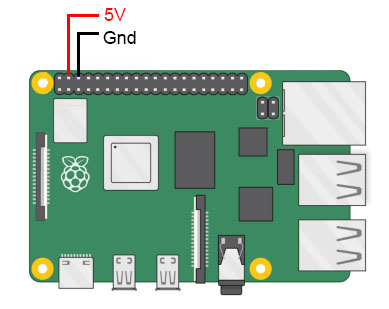
Power with PoE
Need to use PoE Hat.
