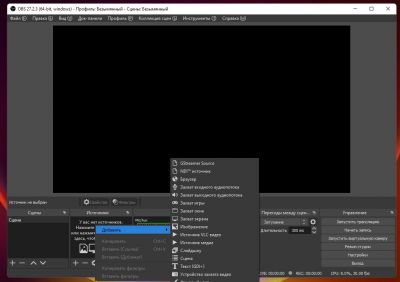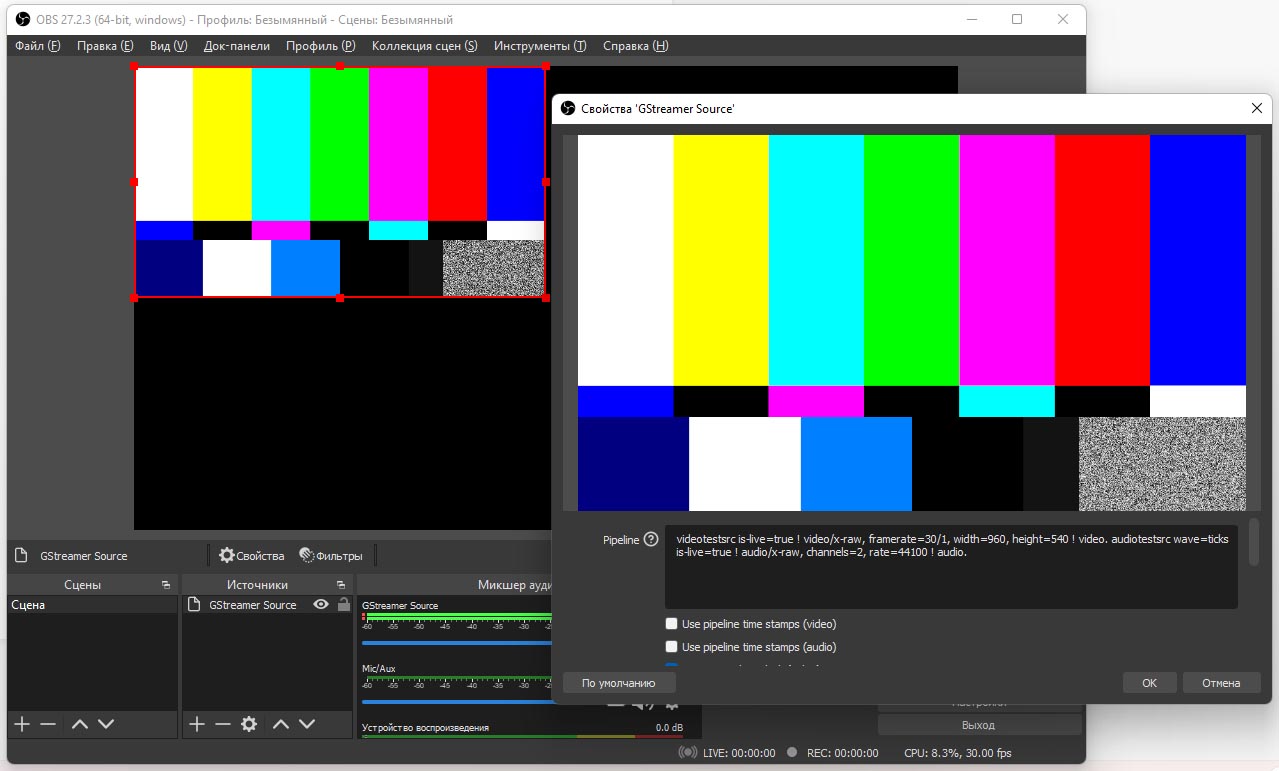Difference between revisions of "OBS Gstreamer plugin"
Jump to navigation
Jump to search
| Line 12: | Line 12: | ||
With default pipeline you must see default GStreamer test video | With default pipeline you must see default GStreamer test video | ||
<pre>videotestsrc is-live=true ! video/x-raw, framerate=30/1, width=960, height=540 ! video. audiotestsrc wave=ticks is-live=true ! audio/x-raw, channels=2, rate=44100 ! audio.</pre> | <pre>videotestsrc is-live=true ! video/x-raw, framerate=30/1, width=960, height=540 ! video. audiotestsrc wave=ticks is-live=true ! audio/x-raw, channels=2, rate=44100 ! audio.</pre> | ||
[[File:Obs-gst2.jpg|frame]] | |||
Revision as of 05:27, 28 March 2022
For Windows
- Download and install OBS https://obsproject.com/download
- Download and install Gstreamer https://gstreamer.freedesktop.org/download/ (MinGW 64-bit runtime installer, use Full installation)
- IMPORTANT! Add gstreamer bin directory into PATH environment variable (System preferenses > Additional system params > Environment variables). Default bin directory location is C:\gstreamer\1.0\mingw_x86_64\bin
- Download OBS Gstreamer plugin https://github.com/fzwoch/obs-gstreamer/releases (latest release, obs-gstreamer.zip file)
- Extract obs-gstreamer.dll file from obs-gstreamer.zip
- Copy obs-gstreamer.dll into C:\Program Files\obs-studio\obs-plugins\64bit directory (if OBS installed into default destination)
- Run OBS, open "add source" menu, you'll see GStreamer Source
With default pipeline you must see default GStreamer test video
videotestsrc is-live=true ! video/x-raw, framerate=30/1, width=960, height=540 ! video. audiotestsrc wave=ticks is-live=true ! audio/x-raw, channels=2, rate=44100 ! audio.