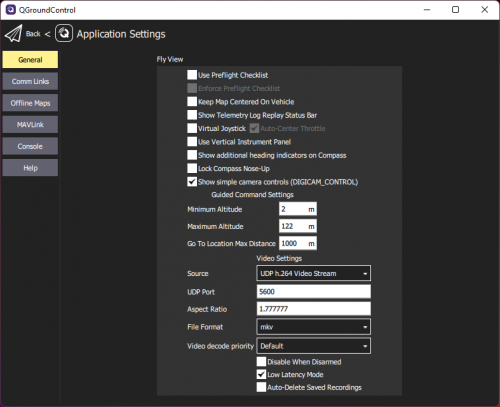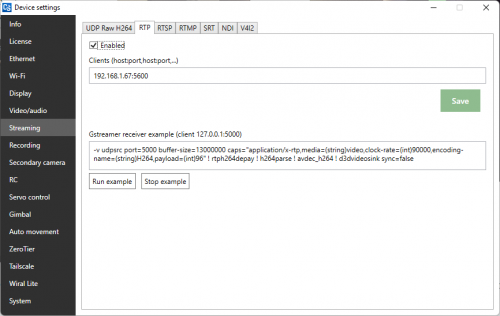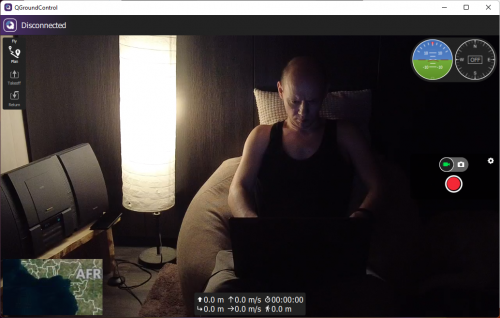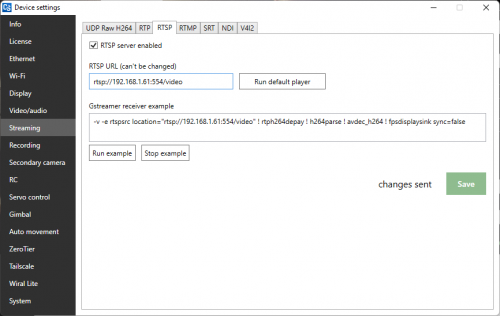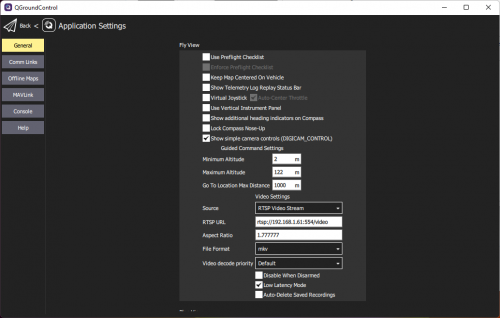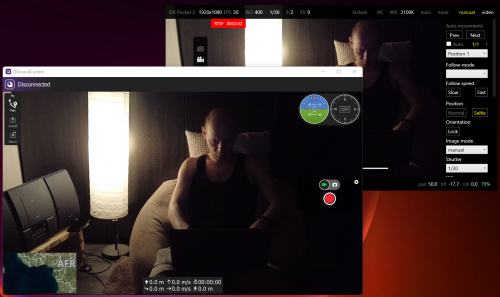Difference between revisions of "QGroundControl and video from Cosmostreamer"
| (8 intermediate revisions by the same user not shown) | |||
| Line 2: | Line 2: | ||
Video settings are common for all QGroundControl versions for all platforms. | Video settings are common for all QGroundControl versions for all platforms. | ||
For changing video stream settings open QGroundControl settings, "Application settings", "Fly view", scroll to "Video Settings". There are a lot of video protocols, but only two compatible with Cosmostreamer. | |||
== Video protocols == | == Video protocols == | ||
=== UDP h.264 Video Stream === | === UDP h.264 Video Stream === | ||
[[File:Gqc-udp.png|500px|none]] | |||
In real it is not a raw UDP H264 stream but UDP RTP. So need to enable "RTP" protocol in Cosmostreamer streaming options. "Device settings", "Streaming", "RTP". Use your computer or smartphone (PC/Mac/Android/IOS) IP and default port 5600. Turn on "Enabled" option. | |||
[[File:Cosmostreamer-qgc-rtp.png|500px|none]] | |||
That's all, now you could see video from Cosmostreamer in your QGroundControl. | |||
[[File:Gc-udp-screenshot.png|500px|none]] | |||
<br> | |||
=== RTSP === | === RTSP === | ||
Open Cosmostreamer streaming options. "Device settings", "Streaming", "RTSP". Turn on "RTSP server enabled" option. | |||
[[File:Cosmostreamer-qgc-rtsp.png|500px|none]] | |||
Copy "RTSP URL" field value. | |||
Now open QGroundControl video settings, choose source "RTSP Video Stream" and paste RTSP URL. | |||
[[File:Qgc-rtsp.png|500px|none]] | |||
That's all. Now you could see RTSP video from Cosmostreamer in GRoundControl. | |||
[[File:Qgc-rtsp-screenshot.png|500px|none]] | |||
<br> | |||
[[Category:QGC]][[Category:Gstreamer]] | |||
Latest revision as of 00:05, 9 April 2022
Intro
Video settings are common for all QGroundControl versions for all platforms.
For changing video stream settings open QGroundControl settings, "Application settings", "Fly view", scroll to "Video Settings". There are a lot of video protocols, but only two compatible with Cosmostreamer.
Video protocols
UDP h.264 Video Stream
In real it is not a raw UDP H264 stream but UDP RTP. So need to enable "RTP" protocol in Cosmostreamer streaming options. "Device settings", "Streaming", "RTP". Use your computer or smartphone (PC/Mac/Android/IOS) IP and default port 5600. Turn on "Enabled" option.
That's all, now you could see video from Cosmostreamer in your QGroundControl.
RTSP
Open Cosmostreamer streaming options. "Device settings", "Streaming", "RTSP". Turn on "RTSP server enabled" option.
Copy "RTSP URL" field value.
Now open QGroundControl video settings, choose source "RTSP Video Stream" and paste RTSP URL.
That's all. Now you could see RTSP video from Cosmostreamer in GRoundControl.